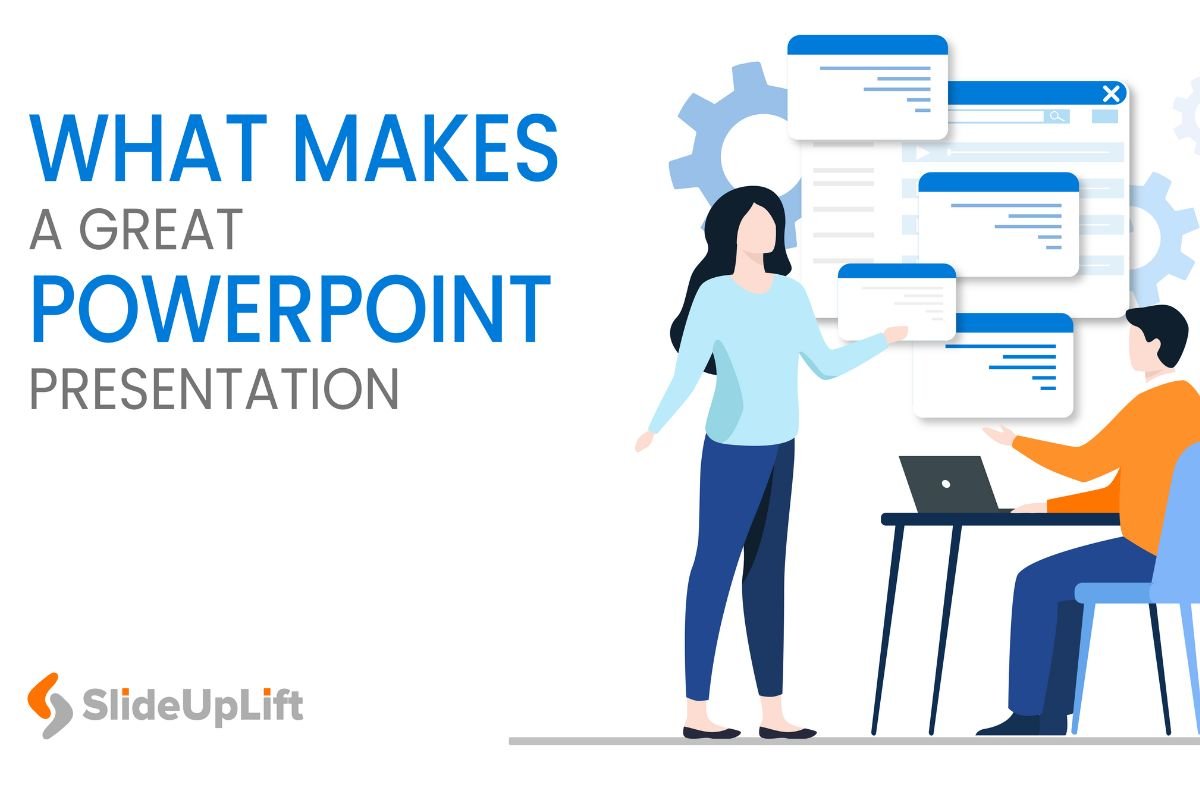Delivering an effective PowerPoint presentation requires skill. We’ve all endured, at some point, a terrible slideshow that we were eager to end. There is almost always an opportunity for improvement, whether due to a dull speaker or subpar presentations.
The good news is that you can stop your next presentation from being hated by your audience! If you want to save time creating PowerPoint presentations, you can browse through SlideUpLift’s ready-to-use PowerPoint Templates.
Let’s go through the most typical errors presenters and creators of PowerPoint presentations make. Knowing these common mistakes offers you an advantage and will help you ace your next key presentation.
What Mistakes Should You Avoid While Making A Presentation
Let’s look at the errors that are very common while delivering your presentation and learn how to fix them.
1. Loading Slides With Texts.
Over-texturing each slide in a presentation, is perhaps the most significant error individuals make. This undermines your presentation for many reasons. One being individuals tend to read everything on a screen. They aren’t listening to you if it takes them a half-minute to process everything.
They can get irritated and quit paying attention to the slideshow if you have too much content on a slide and continue with the presentation before they can read it all. With words, less really is more. Use white space to emphasize what is already there or divide a particularly dense section into two slides.
Remember that the audience will either focus on your slides or you when in doubt. If a paragraph is too big, simply break it down into bullet points to not make it look too wordy. As a general guideline, stick to five bullet points on each slide with no more than five words.
2. Employing Dumb Transitions
More bizarre transitions are added to PowerPoint with each new release, but you shouldn’t utilize them all. Many slide transition effects are distracting and don’t contribute anything to your lecture, in addition to being resource-intensive on PCs with limited power.
To keep the slideshow exciting, you should employ a transition but keep it simple with a wipe or slide. Additionally, never, ever choose the Random option since it will always choose the craziest transition at the worst possible moment. You don’t want your audience to focus more on the upcoming change than on what you have to say.
3. Combining Fonts and Colors
You don’t want your slideshow to have white backgrounds and black Times New Roman text, instead use a different background color and font instead. If you decide to utilize color, pick a few complementary hues and apply them sparingly for emphasis.
Fonts are no different. You want to choose a typeface that is simple to read. Even if a smaller font seems elegant, it isn’t easy to read if you are not directly in front of the screen. Avoid varying typefaces on the same slide, and use only one throughout the presentation.
Simple presentations are effective because they are consistent and employ few colors and fonts. Packing as many lovely fonts and colors as possible into one slide is juvenile.
4. Reading the slides word for word
This one could win the award for the worst presentation-related behavior. The audience will get bored if you read your slides word by word, making you seem static rather than dynamic.
To solve this issue, keep in mind two crucial points. First, not all of the material you’re sharing must be on your PowerPoint slides. Use them as quick attention-getters so your audience is interested in hearing more of your explanation while still understanding the present subject.
Second, slideshows are not presentations; talks are presentations. Simply put, PowerPoint slides are a tool you can use to improve communication. Your slides shouldn’t be necessary to keep you on topic. With practice, this may become easier.
Reading your slides out loud or pausing to turn around and look at them will not properly communicate your information to the audience. You are familiar with the subject, but anybody in the crowd could get up and read the slide. Use the notes area of each PowerPoint presentation to help you recall what you want to say if you’re having problems.
5. Using Charts is difficult and pointless.
Adding media to a slide makes it more fascinating and captures the audience’s attention. Charts are a simple approach to displaying the necessary information in a single picture when presenting statistics.
Charts are fantastic, but you shouldn’t use them excessively. The viewer won’t have the time to carefully interpret all the many colors, trend lines, keys, and text. Make the chart simpler if it isn’t clear to the typical audience member or if you can’t express it in a single phrase.
6. The template used Is Uninteresting.
Spend a few additional seconds locating a template that works for your presentation or creating your own if you’re so motivated. Several built-in PowerPoint templates may appear generic, but you can probably find one that looks professional without intrusive. Don’t go crazy with your colors, but feel free to select something unusual.
White text on a black background is OK if you have no other alternatives, while black text on a white background is unattractive. Check out the awesome free PowerPoint templates available to everyone if you need assistance.
7. PowerPoint is minimized for other media.
Despite the excellent PowerPoint, you often need to go to another presentation to display additional stuff. Showing a relevant YouTube video or going to the business’s website can be appropriate. Even with clever keyboard shortcuts, switching back and forth between windows may be jarring. However, this is sometimes inevitable.
You should thus include as much information as you can in your presentation. Avoiding exiting the slideshow will make the experience more enjoyable.
8. Leaving Images with White Space
Here’s a simple mistake that you can fix in a matter of seconds. Many people copy and paste photos from a Google search into their presentations, as seen often in college lecture slides. The issue is that the majority of these photographs have a tacky white border around them that makes them seem unprofessional. Using a free image editor like Paint.NET, you may quickly remove this white border from the picture.
9. Not making sure that everyone can access the content
Every presentation needs preparation, but you should do more than simply rehearse your speech. Your efforts might be wasted if no one can see what you’ve done.
If possible, practice presenting your slideshow using the same technology at the venue where you’ll be speaking. Verify that the projector doesn’t have any cut-off images or text, and try out a few seats to ensure the text isn’t too tiny from a distance. Although it may seem overkill, this helps create a professional presentation.
In summary
Although PowerPoint is a straightforward application, it is nevertheless challenging to learn. When you’re in charge of a presentation, many things can go wrong, from errors in slide preparation to gaffes during your lecture. Many of these may be improved with practice, which can also boost your confidence.
In the end, bad slides can be saved by a planned presentation. However, a poor presentation detracts from your credibility with the audience, so it’s preferable to get everything right if you can. These pointers can help you create more organized, fluid, and audience-friendly slideshows. It doesn’t get any better than this.